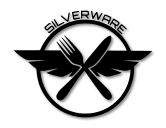Trace:
using_debug_mode
Differences
This shows you the differences between two versions of the page.
| Both sides previous revision Previous revision Next revision | Previous revision | ||
|
using_debug_mode [2016/04/30 00:41] silverxxx |
using_debug_mode [2016/04/30 00:43] (current) silverxxx |
||
|---|---|---|---|
| Line 8: | Line 8: | ||
| {{ : | {{ : | ||
| - | a. Start debug mode by clicking the hourglass + red " | + | **a.** Start debug mode by clicking the hourglass + red " |
| - | b. When the mode starts ( after clicking the popup and a few seconds more) | + | **b.** When the mode starts ( after clicking the popup and a few seconds more) |
| press f5. The quad should start working now. This is the same as menu " | press f5. The quad should start working now. This is the same as menu " | ||
| - | c. (once only) Go to menu " | + | **c.** (once only) Go to menu " |
| Go to menu " | Go to menu " | ||
| Watches are where the variables of interest can be added. | Watches are where the variables of interest can be added. | ||
| Windows refresh updates those variables dynamically. | Windows refresh updates those variables dynamically. | ||
| - | d. in the watch window there are some variables, attitude is the angle in degress. That should show if level mode works ok. On the second watch page there is acccal which should be pretty small, under 300 (+-) for example. If the angle keeps drifting while the quad is standing still it's a good indication it's not working. | + | **d.** in the watch window there are some variables, attitude is the angle in degress. That should show if level mode works ok. On the second watch page there is acccal which should be pretty small, under 300 (+-) for example. If the angle keeps drifting while the quad is standing still it's a good indication it's not working. |
| - | e. Add more variables if needed: | + | **e.** Add more variables if needed: |
| - | accel (raw), gyro (rad/sec) , accelcal ( loaded from flash unless calibration is performed), gyrocal ( calibration at startup in gyro raw units ) , attitude ( in degrees , only first 2), vbattfilt ( current battery) , looptime ( should be near 0.001 in seconds), rx ( incomming data from tx , roll, pitch yaw, throttle) , aux ( auxilliary buttons/ | + | //accel// (raw), |
| The variables can be added by doubleclicking on <enter expression> | The variables can be added by doubleclicking on <enter expression> | ||
| - | f. When finished press the toolbar button in step " | + | **f.** When finished press the toolbar button in step " |
| The debug mode does not like to be disconnected from the quad while on but it will be ok after some time. Turn it off by pressing the same button again. | The debug mode does not like to be disconnected from the quad while on but it will be ok after some time. Turn it off by pressing the same button again. | ||
using_debug_mode.1461969683.txt.gz · Last modified: 2016/04/30 00:41 by silverxxx
Except where otherwise noted, content on this wiki is licensed under the following license: CC Attribution-Share Alike 4.0 International